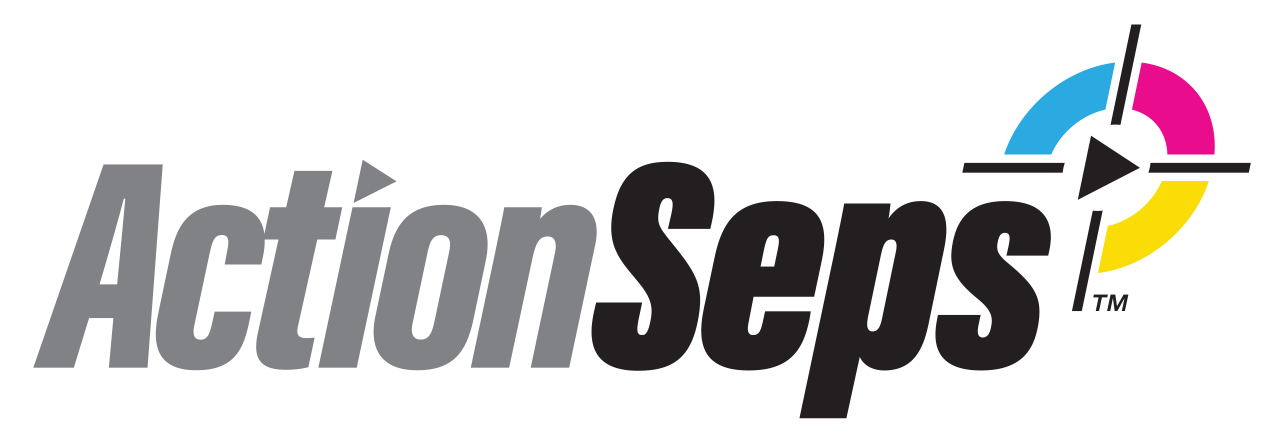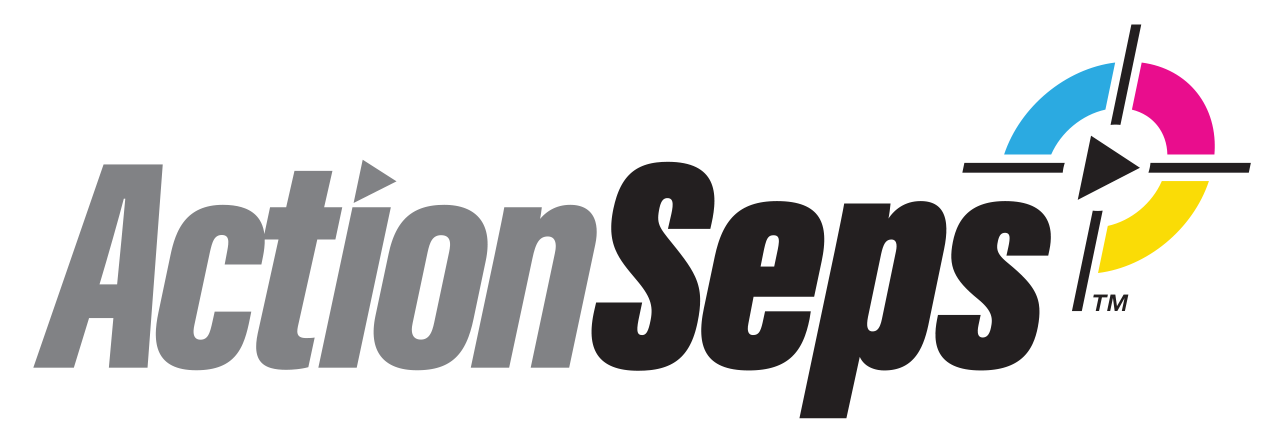Quick take: Levels isn’t broken—you’re not on editable pixels or you’re in the wrong mode. Start with Layer 0.
First, the ActionSeps™ baseline (must match this):
Single layer, named “Layer 0.” Unlock/flatten so you’re editing one raster layer.
Rasterized. No Smart Objects or live effects (Right-click → Rasterize Layer).
RGB / 8-bit. Image ▸ Mode ▸ RGB Color + 8 Bits/Channel.
If Levels is still greyed out or does nothing:
Not pixels? Text/shape/mask selected → switch to the layer thumbnail (pixels) or use a Levels Adjustment Layer.
Smart Object? Layer ▸ Rasterize ▸ Smart Object, then apply Levels.
Stack is messy? Stamp a fresh working layer (Shift+Cmd/Ctrl+Alt+E) and adjust that.
Running via Actions? In Actions panel, toggle Dialog On for the Levels step to set values manually.
See also: /fix-command-select-not-available-photoshop, /need-help-separating-actionseps